How to transfer using ADE
- Connect your ereader to your computer.
- Install and authorize Adobe Digital Editions (ADE) on your computer.
- Download an EPUB or PDF ebook to ADE from your library's digital collection. Downloaded ebooks should open automatically in ADE.
- In ADE, make sure you're in "Library" view (click the Library button in the top-left corner, if needed).
Your ereader should show up under "Devices." You may need to accept a file-transfer prompt on your ereader in order for it to appear in ADE.
Note: Try these steps if you don't see your device. If those don't work, you may need to install some additional software. Please check your ereader's documentation for more information.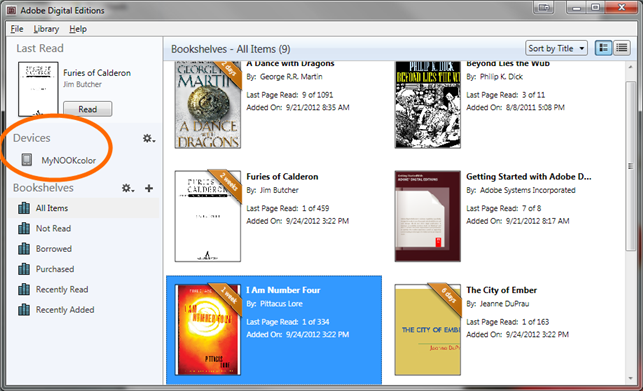
- Click and drag an eBook over to your device.
Note: During the transfer process, your ereader will be automatically authorized with the same Adobe ID or OverDrive account you used on your computer.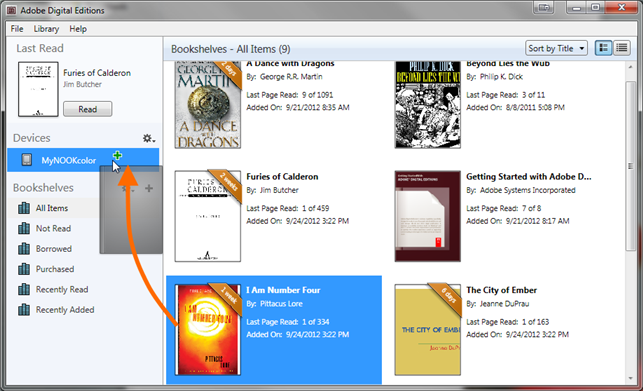
Once the transfer is complete, you can disconnect your device and start reading.
